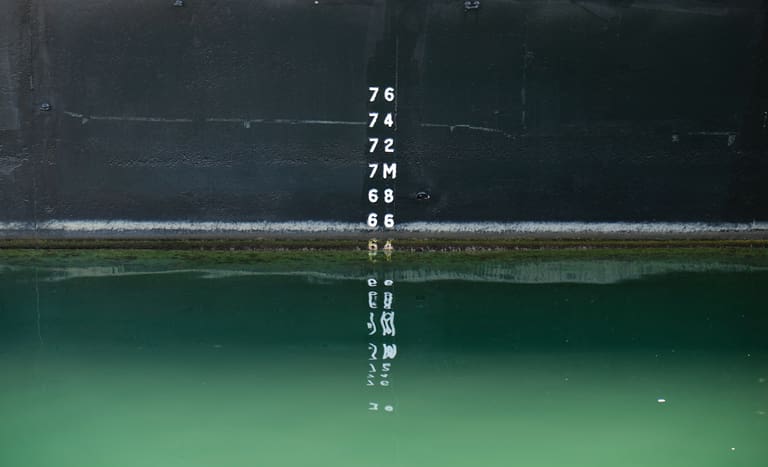The moment you install the basic tracking snippet on your website, is the moment you start having access to quite a few reports, depending on your tool of choice. Reports are made up of two distinct pieces of information: metrics, which are quantitative measurements like “total event count”, or “total pageviews”, and dimensions which are attributes and can be from a specific “acquisition channel” or “page URL”.
When evaluating the success of your website and general online presence, you will need to combine metrics and dimensions in such a way that answers your question. For example, if your question is: where are our users geographically located, while visiting our website? The data set you produce will include your dimension: “Country” or “City”, in the first column and a metric such as “sessions” or “users” in the second column. This combination can answer your initial question or push you into some deeper diving.
I like to keep my metric-dimension combinations as simple and clean as possible so that the data set can effectively answer a question. With this in mind, I want to share with you some of the most important metrics for organic traffic you will come across (pretty widely used on all analytics tools) and how to use them to answer questions.
1. Unique Pageviews
Unlike standard “pageviews”, “unique pageviews” are only triggered once per session. The reason I like to use this metric is because it is a more clearer indication to which pages on your website were visited. Overview pages, list pages, search pages and others will likely be visited more than once throughout a session as the user clicks around your website and this can overshadow the success of some pages that have fewer internal links. If you are not very aware of these overview pages, you can easily combine both metrics: unique and total “pageviews” with “page URL” or “page title” to answer the question: which pages are being visited the most?
2. Conversion Rate
One of the most important metrics when evaluating the success of your website as well as understanding user behavior. Session conversion rate is calculated using the following formula:
( Sessions with conversions / All sessions ) * 100%
The metric will be displayed as a percentage rate. As conversions can be defined as different types of events, good analytics tools will give you the option of viewing the rate of all conversions and also for specific conversion events. I like to combine conversion rate with the dimension: “acquisition channel” to answer the question: Are the users coming from Linkedin actually converting on our website? A good metric to combine with “conversion rate” when identifying user sources is “entries”. Using these two metrics can inform you about the total number of “sessions” coming from Linkedin and what their rate of conversion was.
3. Bounce rate
Similarly, to “conversion rate”, “bounce rate” is also a percentage value and is defined using the amount of single-page sessions on your site. Basically, when a visitor visits your website and leaves again without interacting with anything on your page. The higher the bounce rate, the worse performing the page usually is and it is calculated by Google like this:
“Bounce rate is single-page sessions divided by all sessions, or the percentage of all sessions on your site in which users viewed only a single page and triggered only a single request to the Analytics server.”
“Bounce rate” can be difficult to interpret and provide actionable information on. If a page on your website is receiving a higher than normal “bounce rate” compared to other similar style pages then this can be worth investigating. I like to use the “bounce rate” metric when evaluating the success of a blog post or other landing pages. I believe a question like : which one of our blog posts is read the most? It can be effectively answered using a combination of the dimension: “page URL” (with a filter on specific blog pages) and the metric: “bounce rate”. These types of pages rely on a scroll or interaction to be deemed as successful, and therefore are easiest measured through this metric.
4. % Cart-to-purchase rates
Once you begin to track ecommerce events on your website, you will start dealing with specific purchase related metrics. One that I find extremely important to monitor and report with is the rate to which users purchase what was added to their carts. Having this metric means tracking both add-to-cart as well as a purchase event, only with the two of these metrics will Google Analytics or similar be able to calculate this metric. The % Cart-to-purchase rate is a GA4 metric and is calculated like this:
The number of users who added a product(s) to their cart divided by the number of users who purchased the same product(s). This metric is returned as a fraction; for example, 0.1132 means 11.32% of users who viewed a product also added the same product to their cart.
One of the purposes of this metric is to understand where and how users are getting stuck before purchasing. A question could be; what users type have the lowest Cart-to-purchase rate? You can combine source or device type as a dimension with the Cart-to-purchase rate metric to find out if this rate is especially low for a specific user group. Gaining a good understanding of how users are converting (purchasing) on your website will lead to a better user experience and in turn a higher conversion rate.
I hope the metrics mentioned above sparked some ideas for you. Of course, you will likely need more than just four for deeper dives, but they can be a good starting point. When reporting on analytics data, I always suggest starting with a clear research question and systematically moving from selecting a dimension and then a metric. This is a good way to make your reports easy to understand and word off.
Any questions let us know!